Room Auto-Assignment Admin
Room Auto-Assignment Admin lets you determine which rooms get initially assigned for new incoming requests. You can have Nexus Scheduler auto-assign real rooms and manage availability / perform conflict checking, or you can have visits get initially assigned into a temporary holding area for the briefing center staff to manage later in the process.
Impact on Availability & Scheduling
- Rooms are auto-assigned based on the type of visit being requested
- e.g. You could have certain rooms required for Customer Briefings and a different set of rooms get assigned for internal meetings.
During the request process, there must be an auto-assignable room available on a given date in order for it to show as available to the requester.
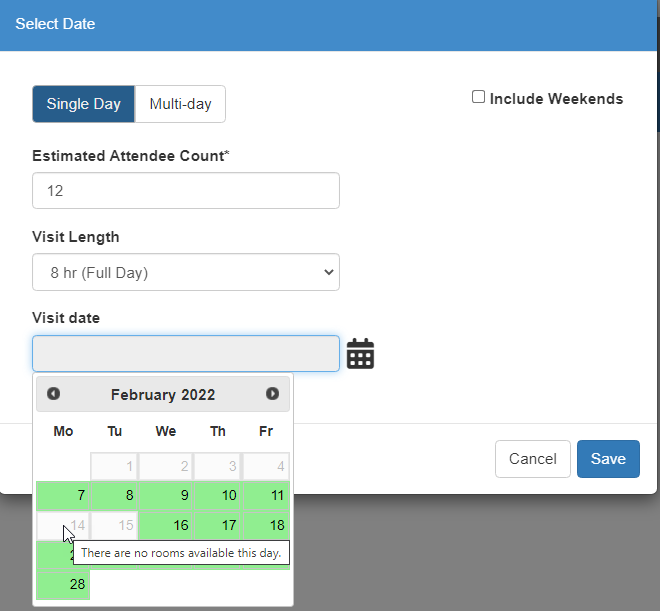
- If your auto-assignable rooms are set to 'Not perform conflict checking', it will show all dates on the calendar as available, regardless of whether visits are already booked on certain dates.
- This strategy is used by many programs by setting up a temporary holding room that does not perform conflict checking and all requests get initially assigned to. Then the briefing team manually reviews the requests and moves them into real rooms upon confirmation.
- e.g. You could have certain rooms required for Customer Briefings and a different set of rooms get assigned for internal meetings.
During the request process, there must be an auto-assignable room available on a given date in order for it to show as available to the requester.
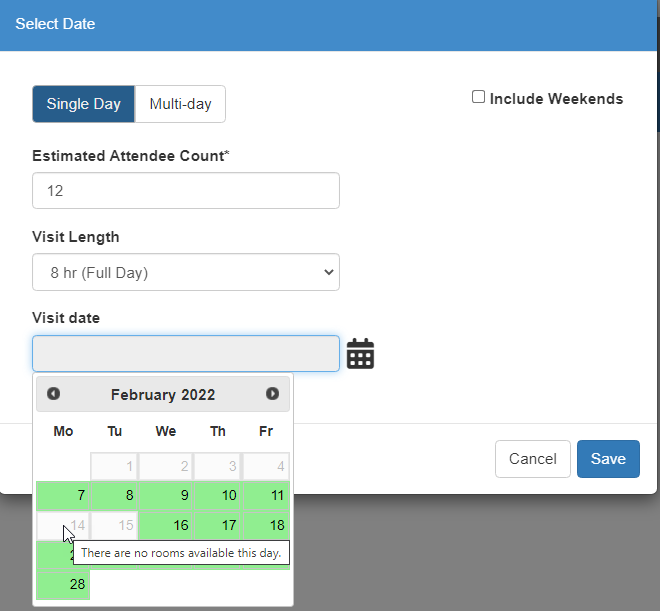
- This strategy is used by many programs by setting up a temporary holding room that does not perform conflict checking and all requests get initially assigned to. Then the briefing team manually reviews the requests and moves them into real rooms upon confirmation.
How to access Room Auto-Assignment Admin:

Assignable Rooms (Auto-assignment grid)
Determines which rooms can be auto-assigned for each type of visit. Only the selected rooms for that visit type can be auto-assigned for a new request, however, the briefing center team can manually assign ANY room later in the process.

*Rooms in PINK indicate that they do NOT perform conflict checking, and therefore can accept overlapping requests.
Assignment Priorities
Determines which rooms Nexus Scheduler will assign first, if there are multiple options available. Those with a lower number will receive priority over other rooms.
Example: If you have a main meeting room and other ancillary rooms, you could set your main meeting room as the top priority (priority 1) and then it would be assigned first when a request comes in. Then the ancillary meeting rooms would be assigned if subsequent requests come in for the same date.

.png)