Nexus Hub Power App Installation Guide
Step 1. Import the Solution
- Open Make Power Apps
- Select needed environment in the header dropdown
- Click on "Import solution"

- First, select and import the “Nexus Engagement Request Connector”

- After importing the connector, click on "Import solution" again to import the “Nexus Enablement Hub”

- During the application solution import process, you will be prompted to enter your connection credentials. Click on the "Create" button.

- A new window will open where you will need to enter API User credentials. After entering your credentials, click "Create."

- Click "Import" to finalize the import process.

Step 2. Configuring Secure Flow
1: Register an Application in Entra ID
- Navigate to: Azure Portal → Microsoft Entra ID → App registrations → New registration
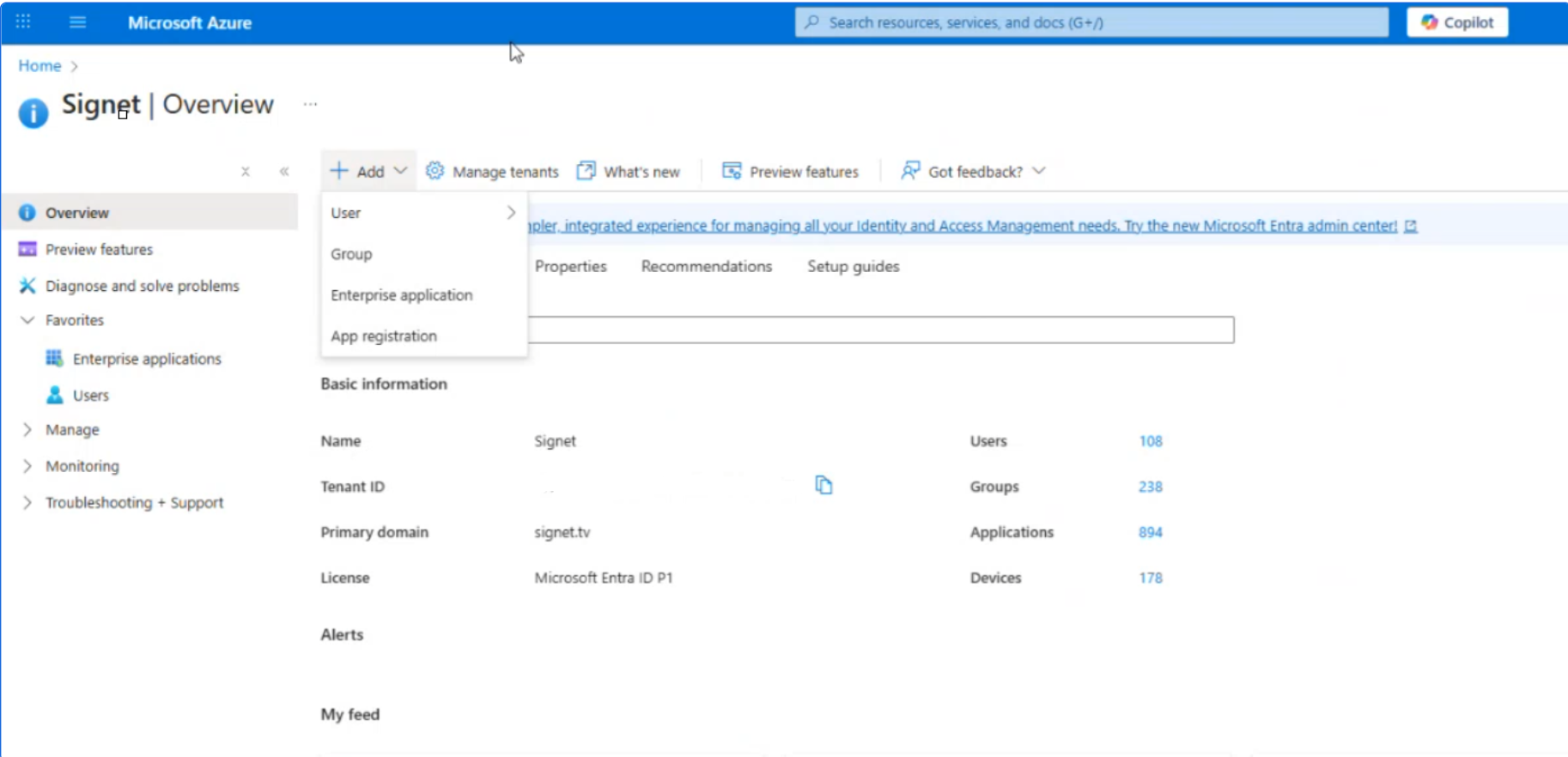
Suggested name: PowerPlatform-SP
Leave Redirect URI blank (Client Credentials flow will be used)
After creation, copy:
- Application (client) ID
- Directory (tenant) ID
2: Generate a Client Secret
- Go to: Certificates & secrets → New client secret
- Provide a name and set expiration (1–2 years recommended)
- Copy the Client Secret value immediately — it will only be shown once
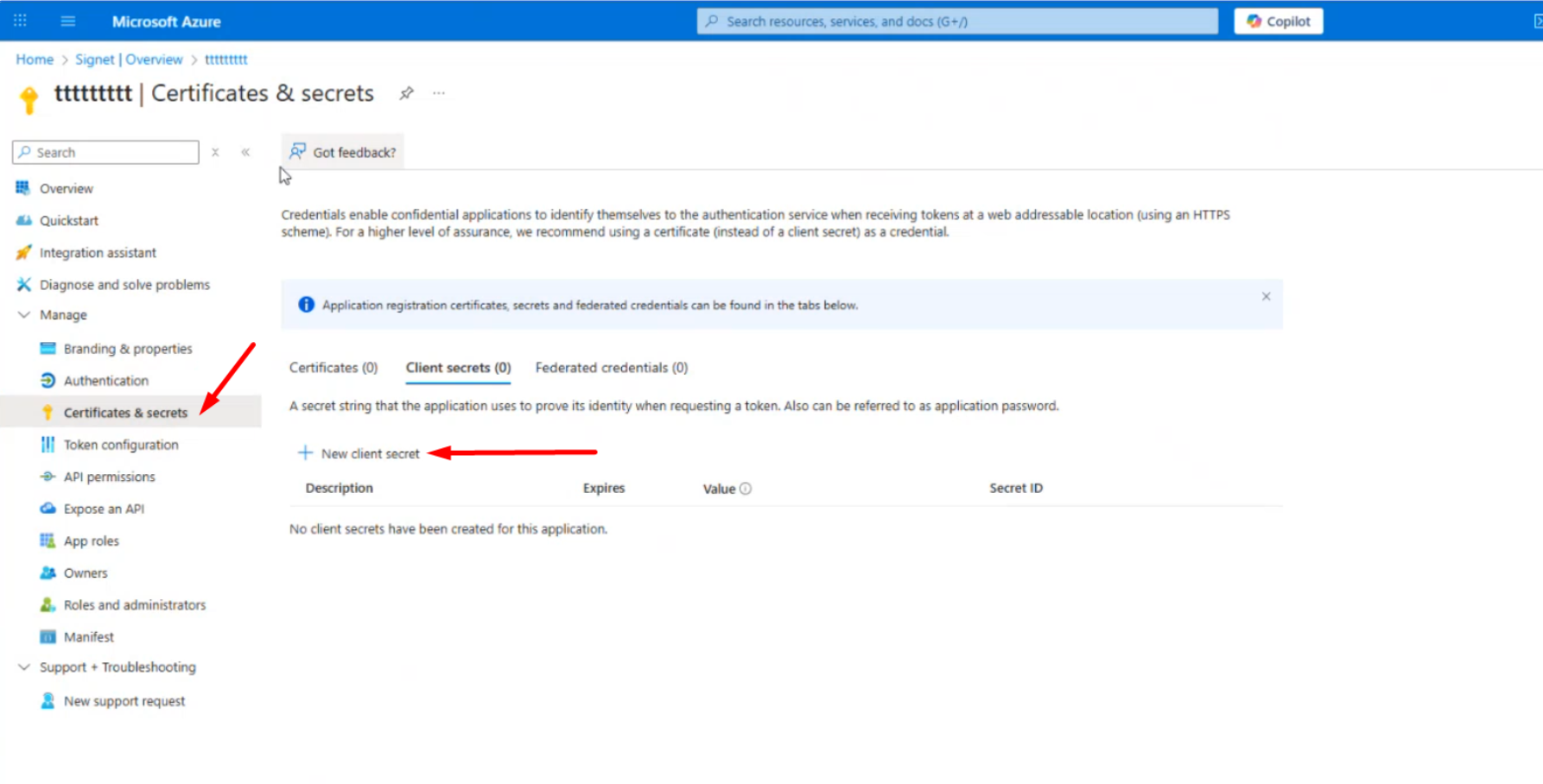
3: Add an Application User in Dataverse
- Open Power Platform Admin Center
- Select your environment
Navigate to: Settings → Users + permissions → Application Users
Click + New app user
Locate and add your App Registration (PowerPlatform-SP)
Assign a role:
- For testing: System Administrator
- For production: a custom role with minimal required permissions
4: Create a Connection in Power Platform
- Log into Power Apps / Power Automate as an environment admin
- Go to: Data → Connections → New connection
- Select the appropriate connector (e.g., Dataverse (Current environment) or Custom Connector)
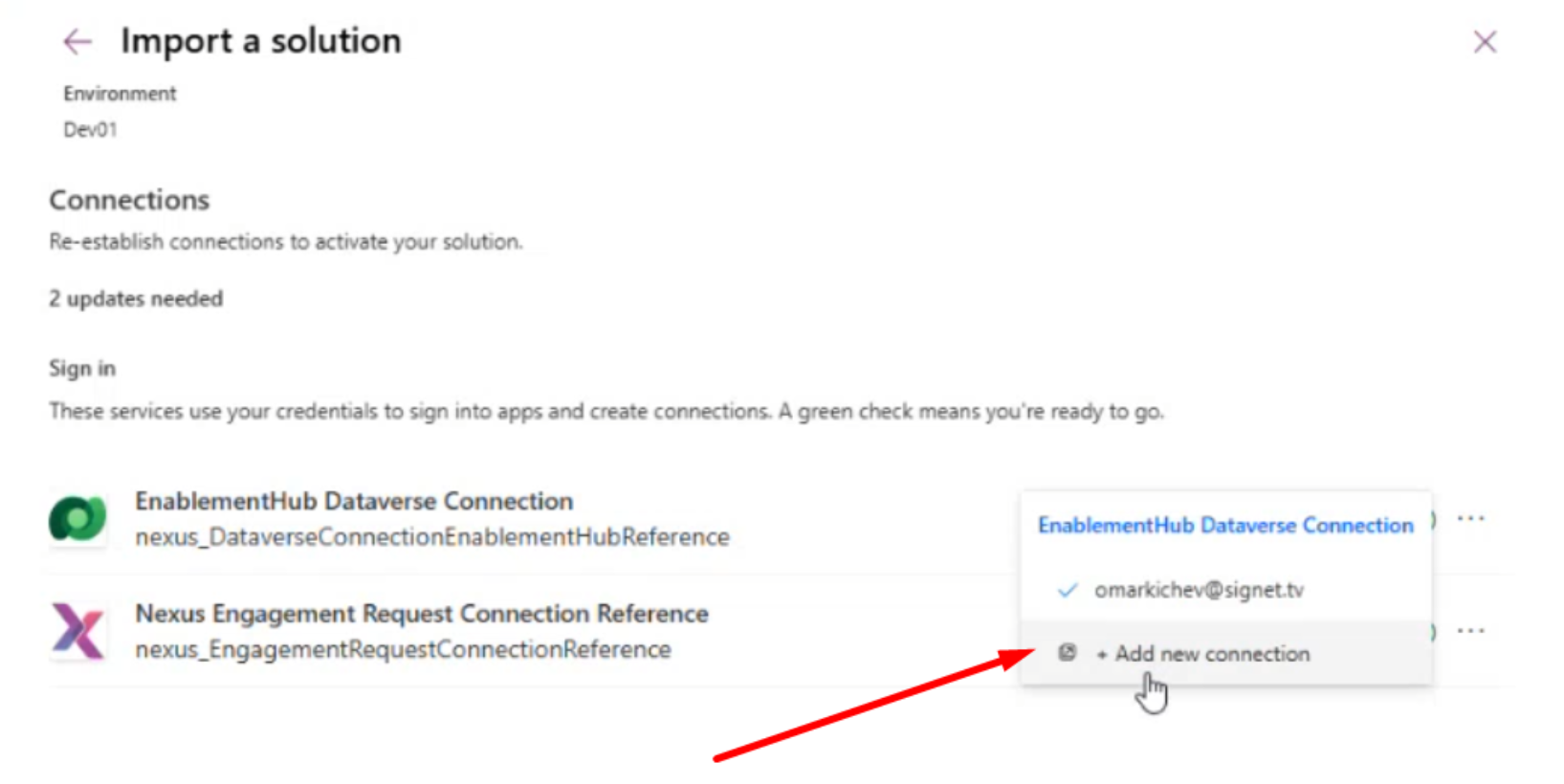
- Select Service Principal and fill out the fields below:
- Client ID → Application (client) ID
- Tenant ID → Directory (tenant) ID
- Client Secret → from Step 2
- Save the connection. It will appear with the Application User as the owner
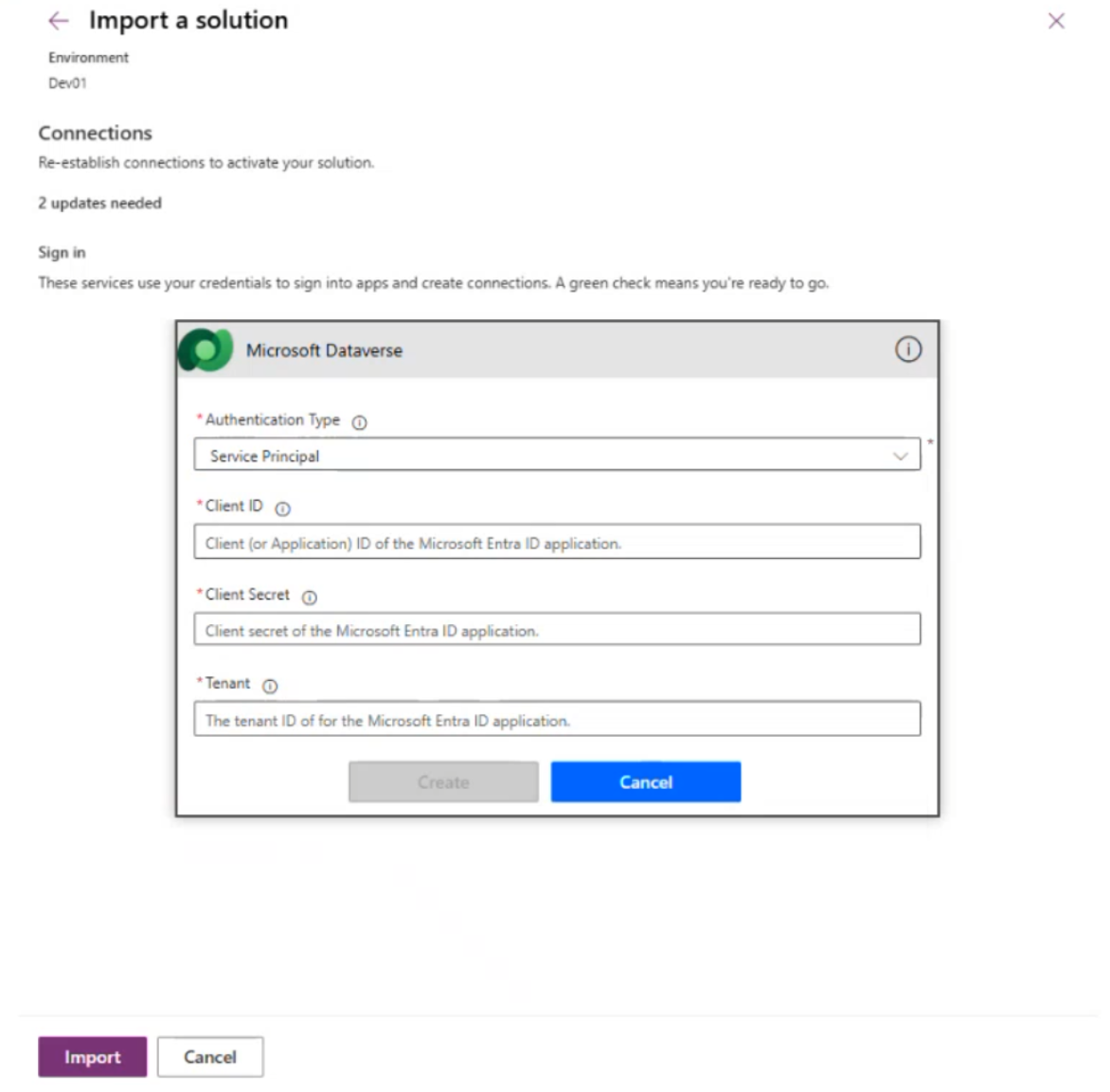
5: Use the Connection in Your Solution
- In your Flows, use a Connection Reference
- During solution import, map the reference to the Service Principal connection
- After import, Flows will run under the Service Principal without requiring MFA
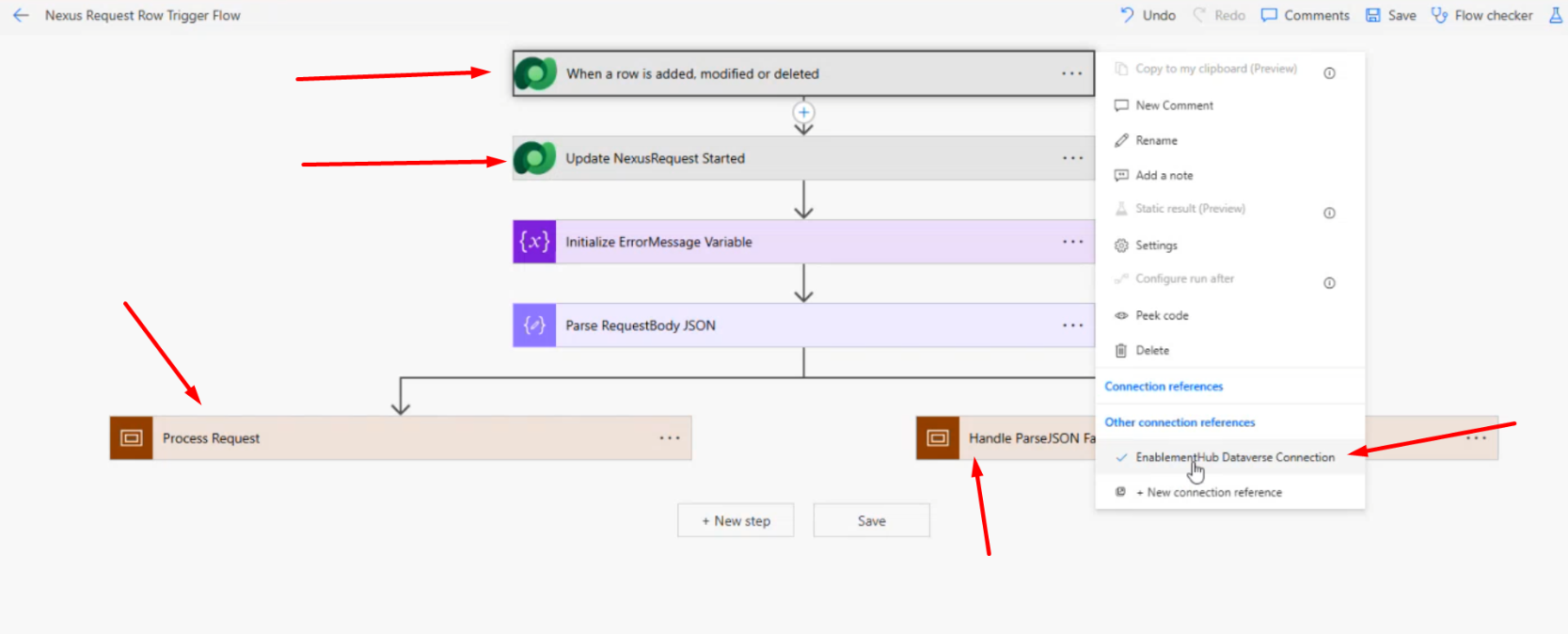
Make sure the connection reference is set appropriately for
- Process Request
- Handle ParseJson Failure
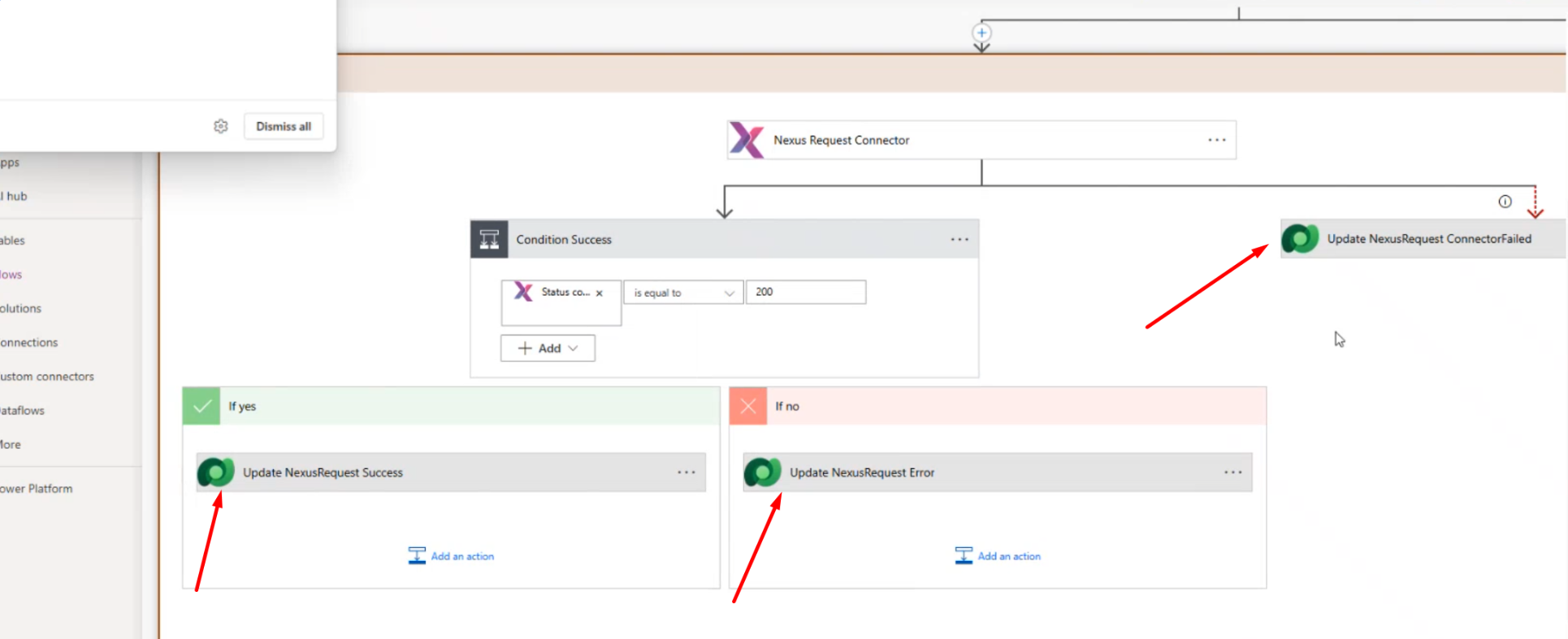
- Launch the “Nexus Enablement Hub” app.

- Click on “Nexus Configuration” tab
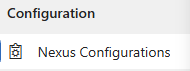
- Enter the Nexus Engagement Hub link to “Client URL” field which will be used to redirect MSD users after clicking on “Submit an Engagement” button from the Request Completing page.
Use a link such as the following: https://www.briefingedge.com/<TenantName>

.png)